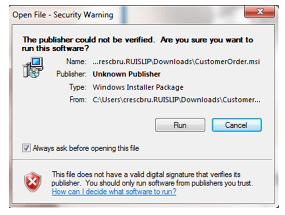1Click on the "Download OrderPad".
2You may receive a prompt for your consent. Click the "Save File" button to start downloading the app.
Mozilla
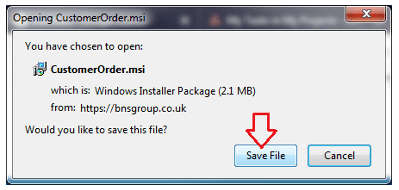
Google Chrome

Internet Explorer

3Your Browser should download the app. Click on the dowload arrow in the top right corner of the browser. Next, click on the app to start launching it.
Mozilla
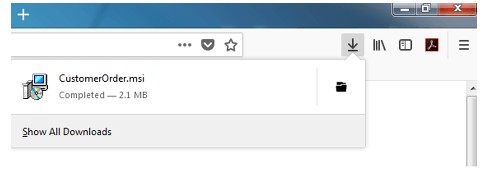
4You may receive a prompt for your consent. Click the "OK" button to launch the app.
Mozilla
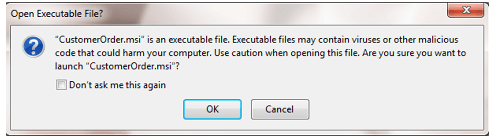
5You may receive a prompt for your consent. Click the "Run" button to launch the app.
Mozilla and Google Chrome